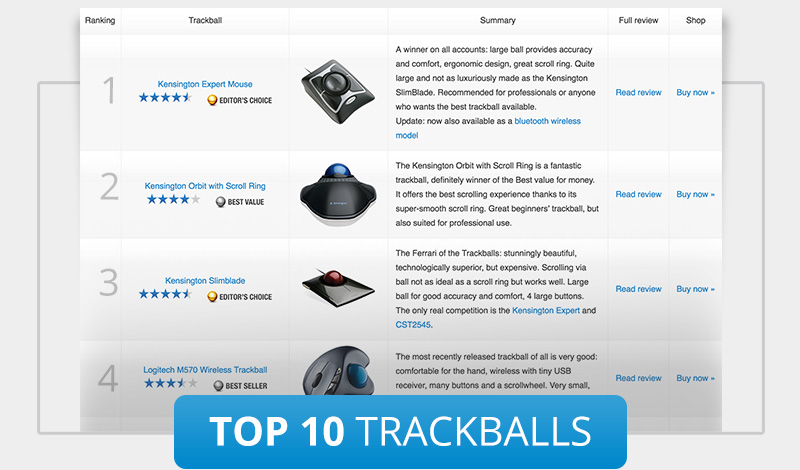What is a Trackball?
A trackball is a pointing device consisting of a ball held by a socket containing sensors to detect a rotation of the ball about two axes – like an upside-down mouse with an exposed protruding ball. There are usually two to four (sometimes even more) buttons next to the ball, which you can use just like mouse buttons, or program to make them do specific tasks.
But it is so much more than just a technical device. It’s a great alternative to a mouse! Save desk space, improve your workflow, and give your arms and wrist some rest, while being much more accurate!

The user rolls the ball with the thumb, fingers, or the palm of the hand to move a pointer. The trackball doesn’t move around (it’s always funny to see people move the complete trackball mouse around a desk when they first use it: not necessary, you only have to move the ball itself with your thumb or fingers, depending on the type of trackball).
Most trackballs have very precise, direct optical tracking which follows a pattern on the ball to detect movement. This works very precise and subtle movement of the fingers allows for accurate movement of the pointer.
For who?
A trackball can be used by anyone using a computer and is specifically preferred by professionals including webdesigners, graphic designers, illustrators, programmers, architects, medical staff, gamers, CAD designers, accountants, film editors, musicians and teachers. But a trackball also very suited for older people (60+) using a computer. They often find a trackball easier and more intuitive than a regular mouse.
Trackball brands
Logitech and Kensington and Elecom are currently the biggest companies producing trackball mice. Other trackballs brands include CST (Ergoguys), Speedlink, Sanwa Supply, Adesso (which is sometimes branded as iOne Lynx R15 or another brand). Microsoft used to be a major trackball producer, including a product for kids called EasyBall, but has unfortunately discontinued all of its trackball products. The Microsoft Trackball Optical and Explorer continue to be sought-after and beloved, with models sometimes selling for hundreds of dollars on eBay or Amazon if they’re still in their original box.
 |
 |
Scrolling
As with modern mice, most trackballs now have an auxiliary device primarily intended for scrolling. Some have a small scroll wheel like most mice, but the most common type is a larger “scroll ring” which is spun around the ball, see for example the Kensington Expert and the Kensington Orbit with Scroll Wheel. The Kensington SlimBlade similarly tracks the ball itself in three dimensions for scrolling (if this sounds amazing to you… it is!).
Thumb or finger operated trackball
Trackballs are generally either thumb-operated, with a ball about an inch in diameter or smaller moved by one digit (almost always the thumb) and the buttons clicked by others, or finger-operated, with a ball over two inches in diameter operated by the middle fingers and the buttons by the thumb and little finger. Users favour one format or another for reasons of comfort, mobility, precision, or because it reduces strain on one part of the hand/wrist. Most, but not all, finger-operated designs are symmetrical in design, making them usable by both hands (see all ambidextrous trackballs), while thumb-operated designs are by their nature asymmetric or “handed” allowing the smallest examples to be held in the air. Thumb-operated trackballs are not generally available in left-handed configurations, due to small demand, but Elecom currently offers a left-handed model, the Elecom M-XT4DRBK wireless.
Wireless trackball
Many trackballs are now wireless, for example the popular Logitech M570. This allows for even more freedom because you can put this trackball on any surface and on any distance from the screen or computer. Wireless trackballs usually have a small USB 2.4GHz receiver. Currently, only two wireless trackballs use Bluetooth: the Kensington Expert Wireless Trackball and the Logitech MX ERGO Wireless Trackball.
Mini trackballs
Some mini wireless trackballs are available that are especially designed for people who give PowerPoint or Keynote presentations (Kensington Orbit Wireless Mobile for example).
Advantages
- save desk space, works on all surfaces
- smooth and precise
- less movement for your arm and wrist
- comfortable control
- ergonomic design
- resistant to dust, not much cleaning needed
- PC and Mac compatible
- No driver needed. Plug and play! Additional software can be installed which allows for more options to be set.
Uses less desk space and works on all surfaces
One of the many advantages of trackballs over mice is that the trackball is stationary, so it does not require much space to use it. In addition, you can place a trackball on any type of surface, including an armrest of your couch, or your lap. For both these reasons, trackballs are a good choice for laptop users.
Smooth and precise
Unlike some conventional desktop computer mouse tools, the trackball mouse navigates smoothly and does not “jump” or stick on the mouse pad or desktop surface. Although most mice and trackballs use optical (laser) tracking, a trackball is not dependent on the surface of the desk to work well, while a mouse can sometimes not work so well because of the surface.
A user can “throw” the cursor easily from one side of the screen to another, by giving the trackball a spin, enabling much faster motion than with a regular mouse, this could help in gaming.
Comfortable control
Another advantage is that the trackball is operated by moving only your fingers, so it’s more comfortable than a ‘regular’ mouse where you have to move your arms, wrist and hand.
Ergonomic design
Though not scientifically proven to prevent computer-related injuries, such as repetitive stress injuries (RSI), most trackball users report more comfort and less pain while using a trackball compared to a mouse. The designs are usually very ergonomic and because you only use your fingers to control the trackball, it puts less strain on your arm and wrist. If you already have RSI, arthritis, or pain while using a mouse, it’s recommended to try a trackball since it requires much less movements.
Once you track, you never go back!
That’s my motto! Once you use a trackball, going back to a mouse is usually not an option anymore since you really don’t like the way you have to move your whole arm and hand, which (after having used a trackball) seems strange and complicated. See all trackballs, or compare trackballs to find the perfect one for you, or read more about the trackball in one of these articles:
Is a Trackball good for gaming
Compare Trackballs
Top 10 Trackballs
Trackballs overview
Editor’s Choice
Ergonomic disclaimer:
Many computer users prefer a trackball over the regular mouse for ergonomic reasons. There doesn’t seem to be conclusive evidence of one being better than the other for most tasks. Users are encouraged to test different devices, and to maintain proper posture and scheduled breaks for comfort.