![]()
Kensington Expert Wireless Trackball Review
productnumber K72359WW
![]()
![]()

“This is as excellent as all say. Might be a little bigger than I expected, but even more functional!”

Read all reviews on Amazon.com
 LOWEST PRICE:
LOWEST PRICE:
$85.99 »
SUMMARY: The Kensington Expert Mouse, one of my favorite trackballs, is now available as a wireless model, aptly named the Kensington Expert Mouse Wireless Trackball. And yes, your prayers have been heard: it is a Bluetooth trackball! And also features a small USB dongle if you don’t have Bluetooth. WOW! I’m currently testing this brand new model (introduced in January 2016) and will let you know how good it is. Stay tuned for the full review!
OUR VERDICT: coming soon Read full review below or Read the Review of the Wired version
Full review of the Kensington Expert Wireless Trackball coming soon – I’m testing trackball now, stay tuned! Follow @TrackballMouse on Facebook for updates, or see features below.

The Kensington Expert Wireless Trackball in the box
photo © TrackballMouse.org
Until I publish the review, take a look at the features of the Kensington Expert Wireless Trackball below, or read the review of the Wired Expert model.
Dual Wireless Technology
Connect either via Bluetooth 4.0 LE (save a valuable USB port!) or through a 2.4GHz USB nano receiver
TrackballWorks Customization
The free downloadable TrackballWorks software gives you the ability to assign a wide variety of program functions to each of the 4 buttons, as well as adjusting cursor and scrolling speeds.
Note: for Apple Mac users, TrackballWorks customization is only available when you use the 2.4GHz USB receiver.
Scroll Ring and Large Ball
Two great features as seen on the wired Expert are back: the large ball (now in red), which provide great control and accuracy, and the scroll ring around the ball, allowing you to scroll easily using your ring finger.
Ambidextrous Design
The symmetrical design of the Expert trackball works equally well for both right-handed and left-handed users. (see all ambidextrous trackballs).
Detachable Wrist Rest
The Kensington Expert Wireless Trackball comes with a detachable, soft cushioning wrist rest. For some people, depending on their desk and chair situation or personal preference, this allows for a better hand position.

The Kensington Expert Wireless Trackball comes with a detachable wrist rest, two AA batteries and a wireless USB 2.4 GHz receiver
photo © TrackballMouse.org
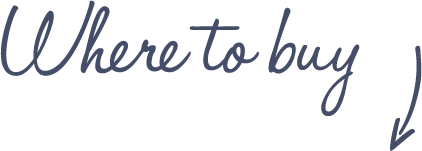
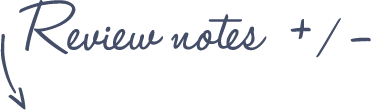
Pros
Kensington Wireless Expert Trackball
- Wireless: Bluetooth AND 2.4Ghz USB
- The first Bluetooth trackball!
- Large ball and scroll wheel
Cons
- Some users have complained about build quality and scrollwheel
See more features and specifications on the Trackball Comparison page
 |
$85.99 |  |
Read reviews |  |
 |
$109.99 |  |
||
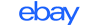 |
$21-85 |  |
||
 |
£95.18 |  |
Read reviews |  |
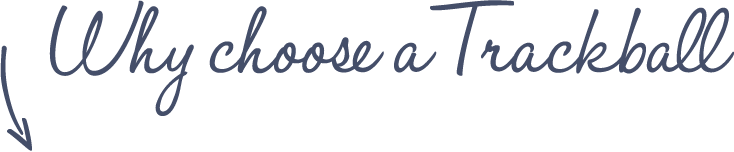















Really looking forward to the review. I have been using the expert ball since it first came out.
If the wireless works just as well then I will get one of those.
Looking forward to a review (January 2018).
I hope you will address the scrolling wheel issue. I have the Orbit with Scroll Ring which is excellent but I could use more flexibility with additional buttons. I know that users of the wired Expert Mouse were modding it to get the scrolling wheel to work better. I was hoping Kensington has solved the issue in wireless version of the Expert Mouse.
Really hope you post a review soon! I’m torn between this one and the Orbit with Scroll ring, especially since they appear to have different hand/wrist positioning over the mouse itself.
What is a polling rate compared to wired model?
where’s the review?
Sooo, where’s that review?
(Personally I love it, have both the older wired model and the newer wireless.)
Does anyone know if you can use this with multiple devices?
To Esther above (Although you probably will never see this follow up) I am using my Kensington Expert Wireless Trackball on two different devices, a Macbook laptop and a Desktop Linux PC. Here’s how I am doing it:
Because it supports both bluetooth and 2.4 Ghz USB Dongle, I have the dongle plugged in to my desktop PC and I use the bluetooth mode for my mac. On the bottom of the device is a simple switch for Bluetooth or USB dongle mode. I simply switch it to whichever device I want to use.
Besides that, there is a second option but would require buying an additional device: a USB multi computer switch (sometimes referred to as a KVM switch). It is like a 4-port USB Hub that connects to two different machines, and it has a switch to choose which machine you want to use. All 4 USB devices can then be used on both machines just by pressing the switch.
Been using this one solidly with my 2013 Mac Pro for about 2 years now? Bluetooth connection is great! (Despite what others might say about it). Definitely, took some time to get used to. I also recommend adjusting the ergonomics of your office- including chair height and positioning!