![]()
Kensington SlimBlade Trackball Review
productnumber K72327
![]()
![]()

“This is by far the highest quality trackball I’ve ever used.”

Read all reviews on Amazon.com
 LOWEST PRICE:
LOWEST PRICE:
$79.99 »
SUMMARY: The Kensington SlimBlade could very well be the Ferrari of the trackballs. It looks utterly amazing and is full of cutting edge technology. But, like a Ferrari, it comes at a price. I used to use it as my main trackball, and I love it, but it takes a daredevil to actually buy this as your first trackball. Hold on to your seat, here’s the the review of a beautiful beast.
UPDATE 2022: there is a new, updated, wireless version of this trackball, the SlimBlade Pro, read more here.
OUR VERDICT: ![]() Read full review below
Read full review below
Design
I was looking forward to reviewing the Kensington SlimBlade trackball, and once it arrived and I opened the solid carton box, I wasn’t disappointed. The SlimBlade is the most beautiful trackball on the market, period. The SlimBlade trackball is made of high-quality materials, with a ‘metallic’ dark grey glossy plastic (the same material is even used at the bottom as well), and a shiny ‘chrome’ ring around the huge, ‘metallic’ dark red ball. The chrome ring can be seen in the image below of my trackball, but on the official Kensington images, it looks just black or grey. The sides of the trackball are filled with a cream-colored rubber, with a little rubber ‘flap’ that sticks out on the left side with the Kensington logo engraved in it. Looking from the top, you can see four large buttons that are part of the body, covering almost the whole surface.

Even the USB cable isn’t just a regular cable. The cable looks and feels, and basically is, a black string, like a mini rope or chord. I would almost compare it to a round shoelace for a dress shoe. At the end of this fancy cable, there is an originally shaped, cream-colored USB plug.
After admiring this beautifully shaped trackball for a while, I started thinking slightly more rationally. Why is there a little flap with the Kensington logo sticking out from the side? Quite unnecessary and it takes away from the perfect symmetry of the design. Update: the little flap on the side has a purpose! Thanks to a comment below, I now know that this flap can be used to connect the mouse to a Kensington keyboard. There are magnets behind the rubber and the flap will keep the mouse in place. The wireless keyboard is part of the Kensington SlimBlade Media Notebook Set and comes with a Numpad and USB dongle. You can try to find this Slimblade keyboard set on eBay. See the pictures below (thanks to Arnaud Vernay for the tip and photos):

And that beautiful chrome ring, why doesn’t it do anything? It should have been a scrollring! Now it is just decoration. (The SlimBlade does have a very ingenious scroll function though, but we’ll come to that later).
The device is quite large, even slightly bigger than the Expert, but for my large hands it is very comfortable. And since it doesn’t move while you use it (like all trackballs) it doesn’t really matter unless you are running very low on desk space.
Once I carefully put my hand on the beautiful device, I immediately feel at home. As you might have read in my other reviews, I have used a Kensington Expert most of my professional life and this SlimBlade has very similar setup. The ball of the Expert is exactly the same size as the one on the SlimBlade (it’s large!), and both trackballs have four large buttons around the ball. (If you own an old Expert, and you buy this SlimBlade to replace it, you can exchange the red ball of the SlimBlade with the dark grey ball of the Expert, to make your SlimBlade look even more unique.) The design of the SlimBlade and Expert is ambidextrous which means both left-handed and right-handed people can use it.
Plug and play
The SlimBlade trackball works immediately when you connect the beautiful and unique USB chord to your computer, but I would recommend installing Kensington’s TrackballWorks and SlimBlade software to really take advantage of all the features of this trackball. The software enables you to customize each button and the scrolling speed. The software can be found on the Kensington website and can be installed very quickly (TrackballWorks does require a restart of your computer though).
Buttons
The Kensington SlimBlade has four buttons, which are uniquely integrated in (basically a part of) the body. The buttons are very large and cover almost the complete top of the body around the ball. The bottom left button is the left-click, the bottom right button is usually best for right-click. The top two buttons can be set to for example Back/Forward. Each of the four buttons can be customized with the TrackballWorks control centre to almost anything you want them to do: automatic double click, copy/paste, media player functions, launching applications and webpages, and dozens of other functions you never even thought were possible.
You can even set custom actions for clicking the two top buttons or two bottom buttons at the same time, giving this trackball in a way 6 buttons.
The bottom buttons (click and right-click) are very easy to click and make a nice feedback sound. The two top buttons require a little stretch of your finger to reach and click.
On several websites, especially on Amazon.com, many reviews are very negative about this trackball because when it was first released, the buttons couldn’t be programmed. Currently the fantastic new Kensington TrackballWorks software has solved this problem, so don’t get put off by this terrific trackball by old reviews mentioning the lack of customizable buttons. Today, you can fully customize and program your SlimBlade buttons.
Scrolling
At first, you might think the chrome ring around the ball works as a scrollring, similar to the Kensington Expert, but alas, this is not the case. The chrome ring is pure decoration. The secret of scrolling on the SlimBlade can be found in the 3rd dimension! You have to turn the ball around its vertical axis to scroll. This might sound difficult, but it’s really not. It is very natural to turn the ball sideways with your fingers. Turn it to the right to scroll down, and turn it to the left to scroll up (although you can change this in the TrackballWorks settings if you like). Your fingers hardly have to move from their usual trackballing position, so scrolling is very fast and easy to control. The scroll speed can be adjusted with the TrackballWorks software, anywhere from very slow to very fast. When you scroll, you can hear subtle ‘click’ sounds. This is a nice feedback and really only happens when you turn the ball sideways to scroll. Very cool.
That said, there are some small downsides of this way of scrolling. First of all it takes a bit more effort of the fingers to scroll this way, compared to a scrollwheel or scrollring, because you have to use two fingers moving in opposite direction, or use one finger to hold the axis and the other to turn it. And secondly, it is almost impossible to make the scrolling movement without also moving the pointer a bit. Since you use the same ball to control the scrolling and moving the pointer, this is almost inevitable. The fact that the pointer moves a bit on your screen while scrolling doesn’t really matter usually for your computing experience, but I would say scrolling with a separate ring, as on the Kensington Expert or Kensington Orbit with Scroll ring, is superior to (although not as cool as) the SlimBlade ball-scrolling.
Navigation Mode and Media Mode
The SlimBlade offers also two unique modes for PC users. Choose Navigation Mode to control the cursor and scrolling. Media Mode controls volume, play/pause, stop, and track forward/backward of your music and videos. This functionality can be set from the TrackballWorks software.
Conclusion
| 4.5 / 5 |
Overall the Kensington SlimBlade is a winner in many ways. Kensington really went out of its way to make something special. It looks fantastic, feels great while working with it and is very accurate and solid. Definitely recommended for professional or heavy users, but also for anyone who wants the best trackball experience.
Very cool and easy way of scrolling, but because your pointer moves slightly during scrolling one could say it is not as perfect as the large scrollring found on the Kensington Expert or Kensington Orbit with Scrolwheel.
The Kensington SlimBlade was the most expensive trackball available (not counting the high prices that are being asked for the ‘vintage’ Microsoft Optical trackballs) but in my opinion worth every cent and together with the Kensington Expert my favorite trackball ever made.
UPDATE: the official retail price of the Kensington SlimBlade has been significantly lowered over the years, from $149.99, to $129.99 and in 2017 even an official retail price of $99.99, the same as the Expert now, and a bit less than the Expert Wireless, and cheaper than the CST. On Amazon, the SlimBlade can now be found for $99 but the official retail price is $109.99.
UPDATE 2022: there is a new wireless version of the SlimBlade which is worth considering, as it offers wireless connections and 4 DPI settings.
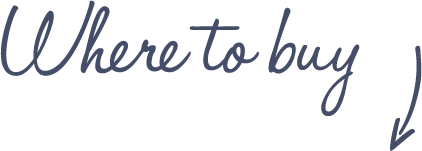
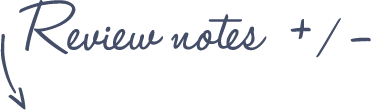
Pros
Kensington SlimBlade Trackball
- Large ball
- 4 large buttons
- Nice quality materials
- Scrolling via ball
- Easy to clean
- Navigation Mode and Media Mode for PC users
Cons
- Too large if you have small hands
- Not wireless
- Scrolling with ball takes some getting used to
See more features and specifications on the Trackball Comparison page
 |
$79.99 |  |
Read reviews |  |
| $109.99 |  |
|||
| $45-140 |  |
|||
 |
£96.00 |  |
Read reviews |  |
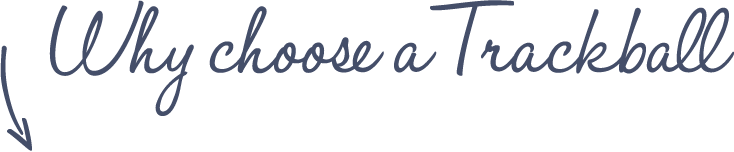








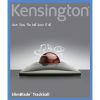

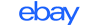


I’ve seem some negative reviews about the scrolling, and reading them feels like the reviewers didn’t spend much time to really test it. I’ve owned the SlimBlade for about an hour now and find the scrolling very easy and comfortable to use. It’s easy to scroll even using just one finger like a scrollring. Just place your finger on the chrome ring touching the ball at the same time and slide around and it scrolls with no effort! Also, unlike what this review says it’s very easy to keep the pointer in place without it moving a single pixel while scrolling. During the scrolling the trackball locks down all other movement, and trackball doesn’t jump between scrolling and moving the cursor. I claim that it’s in fact impossible to move the cursor and scroll at the same time (although it of course possible to inadvertently alternate between the two, but this is not happening to me).
Personally I find the buttons a little bit too clicky. It’s not that bad, but louder than any other modern mouse I’ve used, and they somehow in a way that I can’t explain feel slightly cheap. Unlike the reviewer I find the top buttons easy to reach by clicking near the edge towards the bottom buttons, where button switches also are locaated. And I’d say I have smaller hands than an average man..
What I miss in the TrackballWorks configuration utility is the ability to configure different functions for the buttons based on what application has the focus. For example, while browsing I might want to assign the top buttons for back and forward, and while using my CAD application I would like to assign them to some function in that application.
Finally, when I first started using the trackball I was slightly put off by the stiffness of the ball. But now, after about an hour of usage it has got a lot more loser and rolls with greater ease which makes it feel much better.
I couldn’t agree more with your comment that the TrackballWorks software needs to be configurable based on application. I’m really surprised that Kensington didn’t do this for their top trackballs.
I totally agree with everything you said. I already owned the Kensington Orbit with scrollring and but wanted a bigger trackball and a few more buttons. The scrollring was great though. The slimblade looked like a great option but I was worried about the scroll feature. The youtube video of Kensington shows someone twisting the ball with 2 fingers to scroll, which is a terrible way to use it most of the time. That would mean you have to keep moving your hand. The only time I use it that way is when I want to scroll up really quickly. You can gain more momentum that way. Normally one finger is enough, just like with a physical scrollring. The key to scrolling with one finger, without moving the cursor, is basically pretending the chrome ring actually IS a scrollring. Use it as a guide while your finger is pressed lightly against the ball and it works perfectly. If you lift your finger off of the chrome ring then yes, you most likely will move the cursor a little.
Even though the sound when scrolling isn’t that loud and does provide nice feedback I do wish you could turn it off, since the sound is generated (unplug the trackball and scroll, no sound).
As far as the buttons go, they are definitely a bit too clicky for me. I also wish their activation areas would be bigger. They look very big but they’ll only activate when pressed in a rather small area.
For me those issues are really minor and it’s my favorite trackball, by far.
The flag have an utility, you can plug this trackball at the side of the slimblade keyboard. Some magnet are Behind the plastic part, on the sides. I have the trackball, keyboard, number pad and the remote. And I can put them all like i want.
Excuse me for my english. I’am french :/
Started using (mechanical) track ball around 90′(years-386) And using Marble (PS2/USB) for more than 15years.
I kept trying different trackballs but
none of them fit me.
I need L+R as mid button for CAD.
Mouseware discontinued (form 2004).
SetPoint not support L+R
Logictech disappointed me.
As now, Slimblade is not THAT pricey as before (about 3x of Marble, still), it back to my eye sight again.
^_^
# The wrist support is different form the Marble, it took me few days to establish with it. Marble lower side body middle align with middle of my wrist (on Marble body). Silmblad lower side edge align with left and right of my wrist (on table)
# Button is much heavier and clicky than the Marble, fingers placing closer to ball could help.
# Bigger ball feel more “High-End”, ball momentum help to make fine movement.
# Three metallic supporting provide much smoother ball movement (over Marble’s plastic one)
# Scrolling sound form the Silmblade is a great surprise for me (sound much better than its button click sound)
#L+R button is a bit different form Logictech, but it is OK for me
Anyway, I am happy with Slimblade after with two weeks of using.
Thanks Björn Andersson and dcjenkins comment.
Whit model is the keyboard that goes with this trackball? I tried to google it and all I get is new and regular mainstream models… I would really like to make my office co-workers stare at my desktop every time they pass 😀 I’m a Sci-Fi fan, and this look the most affordable solution to make myself stand out of the ordinary! 😀
Scrolling by rotating around the axis of the ball only seems to work in one direction, i.e. counter-clockwise turn scrolls down a page. This is intuitively opposite for a right-handed person whereby a clock-wise rotation should scroll down the page. According to the review, the software allows for switching the scroll direction, yet regardless of the direction chosen on the software c-wise or cc-wise I am unable to reverse the scroll directions. Any suggestions would be appreciated.
Hi Quince, interesting, mine just works the opposite, the more intuitive way (clockwise is scrolling down). Do you work on Microsoft Windows or on Mac? Did you install Kensington MouseWorks software or another software? There is a setting under the tab Scrolling in MouseWorks which allows you to select the direction of scrolling.
Hi Trackballer, I work on a iMac using the latest OS X El Capitan with Kensington TrackballWorks installed which supposedly allows up or down scrolling to be determined by a left (counter-clockwise) or right (clockwise) button. This used to work. Now however, I have found regardless of left-right selection no effect on changing up or down scrolling. But the latest development is that on occasions, re-booting in the SAFE mode, button selection works one direction and re-booting in normal mode and leaving the button selection untouched, the scroll direction is reversed. I have been in contact with Kensington who offered help but referred to a completely different diagram of software than that shown in the TrackballWorks software. I am getting more confused by the hour.
Quince, OS X has its own scrolling setting under “Mouse”, called “Scroll direction: natural”. Try checking/unchecking that.
This worked and was also finally suggested by Kensington support. Uncheck the “natural” scroll direction in Mouse in Systems Pref. Tks to all.
I like the low profile of the mouse as it fits nicely below my monitor and still allows room for my palm and fingers; my other much older Kensington trackball is too large for that location and my newer CST trackball is also o.k. as to size, but the scroll feature is awkward.
However the problem I have with all mice is trying to place the cursor between letters as when trying to insert a missing letter in a document. That problem is also evident when I use Photoshop to carefully paint around an object. So far, no mouse I’ve used gets around that problem.
Got myself a Kensington Slimblade yesterday. Managed to find the only remaining one in Dubai for sale as brand new device and the price is half for what I would have paid on Amazon or ebay.
So far, apart from the amazing deal, I do like it.
The device itself does have really good premium feel. By comparison the Logitech looks really cheap. Strange thing is that I paid less for the Slimblade actually..
Things are a bit awkward at the moment in terms of a computing experience. I’m still undecided on whether I prefer the Slimblade over the Logitech M570, but I’m attempting to give it a fair try.
For those who are used to mice, I would say that the thumb-operated one is a really good fit. Whether the ergonomics of the Slimblade is better than the M570, I have to see. But so far it is working well, and I have no issues.
The scrolling feature is nothing but genius. I actually like it. The moving the cursor and twisting the same for scrolling, makes workflow just as fast as being on the Logitech M570.
The buttons on the Slimblade have a different feel and require a bit of force to depress. I’m guessing since the device is new and has such a glossy finish, I’m hesitant to press it with the same amount of force that I would the M570…
I just set my Kensington Slimblade trackball mouse up to my Windows 10 desktop computer. I had a Logitech marble size trackball mouse before but I didn’t like the scrolling feature. The Slimblade is perfection. I got used to the way it scrolls after a couple of days and it just makes sense. You don’t even have to think about it after awhile. I LOVE this Slimblade. It’s worth every penny. QUALITY.
This is a top quality product. When my Wireless Expert Trackball quit I thought I’d give this one a try. Scrolling is smooth and easy when using the chrome ring as a guide. Multi function keys are great. I run multiple PCs through a KVM USB switch and found I could not get the trackball to work through the mouse port on the switch. Kensington says its not compatible and I will need to connect directly to the PC. That’s not an option for me. Fortunately I have an old powered USB1 hub handy and when I connect through that to the mouse port, it works beautifully. Very happy with it!