![]()
Kensington SlimBlade Pro Trackball Review
productnumber K72080WW
![]()
![]()

 LOWEST PRICE:
LOWEST PRICE:
$99.99 »
SUMMARY: Kensington has released a wireless version of their classic, high-end SlimBlade model. The Kensington SlimBlade Pro Trackball can be connected via Bluetooth, 2.4GHz USB Dongle or you can still use it wired with a USB cable. Priced $10 more than the regular SlimBlade ($119 vs $109) you’ll also get 4 DPI settings. For me, after using the SlimBlade Pro for a few months, I’m completely back in love with this fantastic device.
OUR VERDICT: ![]() Read full review below
Read full review below
Thanks to Kensington for sending me this Kensington SlimBlade Pro Trackball in advance so I was able to use it for a few months before the launch on 29 November 2022.
I’m using the Kensington SlimBlade Pro Trackball with a 2022 Apple Mac Studio and Apple Studio 27” Display, and have also connected it to a 2021 MacBook Air 11”.

The Kensington SlimBlade Pro Trackball comes with a USB cable, USB 2.4GHz receiver and USB-A to USB-C adapter.
photo © TrackballMouse.org
The Kensington SlimBlade is a large trackball made by Kensington since 2008. It has been the most expensive, top-of-the-line trackball device offered by Kensington. Now Kensington offers the Wireless version of the SlimBlade, the Kensington SlimBlade Pro Trackball. At first, the original SlimBlade was sold for $149.99, which was gradually lowered to $109.99. The new Wireless SlimBlade Pro adds $10 to that price, making it $119.99. This is also $10 above Expert Wireless ($109.99).
For people that have not used a trackball yet, I’ve dedicated this website to inform people about the benefits of a trackball over a regular mouse: trackballs have the ball on top or on the side of the device, and you move the ball with your thumb (for side ball) or fore-fingers (top ball). A trackball requires less arm and wrist movement and takes up less desk space than a traditional mouse since the device itself is stationary. Some trackballs have a symmetric design and are called ambidextrous because they can be used by left-handed and right-handed people.
The Kensington SlimBlade Pro Trackball is a finger-operated, large ball, ambidextrous trackball.
The SlimBlade is unique among trackballs with its super sleek shape, low profile body, oversized buttons, scrolling by twisting the ball (I’ll explain later) and glossy, metallic paint.

The sleek body of the Kensington SlimBlade Pro Trackball with a large 55mm red ball
photo © TrackballMouse.org
The Kensington SlimBlade trackball has been a long favorite of mine. I first used the Logitech Marble and the Kensington Expert in the 2000s. In 2012 I purchased my first Kensington SlimBlade trackball, which I have subsequently called the Ferrari under the trackballs due to its beautiful looks and great performance. But it does take a bit of getting used to, especially the scrolling. Then in 2016, I switched to a CST2545 trackball which has a glowing blue ball and a great scroll-wheel and together with a wireless Expert, the CST became my daily workhorse.
Because I’m an official Kensington Brand Ambassador (read more about that in an article on the Kensington website), Kensington sent me their brand new Kensington SlimBlade Pro Trackball a few months before the launch in Fall 2022. And after having used it now for two months, I’m completely back in love with this fantastic SlimBlade.
Let’s first take a look at the official specifications of the Kensington SlimBlade Pro Trackball before going into more detail.
The specs
- Triple Connectivity – USB wire, USB Dongle 2.4Ghz, wireless, Bluetooth
- Rechargeable Battery – 4 months of battery life with a single USB charge
- 4 DPI options 400, 800, 1200 and 1600
- Superior Optical Laser Tracking Technology
- Scroll by turning the ball on the vertical axis
- Large, 55mm ball
- Ambidextrous Design with Sleek, Low Profile Footprint
- Plug and Play, or customize via KensingtonWorks software.
- 128-bit Advanced Encryption Standard (AES) Encryption (government-grade encryption for enhanced security)
- Compatible with Apple and Windows: Windows 7 or later (32-bit/64-bit; Windows 11, 64-bit only), macOS 10.13 or later.
Main improvements over the original SlimBlade
The wired, original SlimBlade is still available and still a beautiful device. Besides some minor visual updates, the new SlimBlade Pro Wireless Trackball adds two major new features and one minor:
- The Pro has Triple Connectivity: connect via a USB wire, or connect wirelessly via a USB Dongle 2.4Ghz connection or via Bluetooth. This is a major improvement over the original SlimBladeand the wireless options are a must-have for many users.
- Another important new feature is the option to select 4 DPI levels: 400, 800, 1200 and 1600 DPI
- Less groundbreaking, but interesting for some users: the Pro has 8 customizable button combinations instead of 6 of the original SlimBlade, but this is something that not everyone will need.
Let’s take a closer look at the main difference compared to the original SlimBlade: the SlimBlade Pro can be connected Wirelessly or via USB Cable, while the original SlimBlade can only be connected via a USB Cable.
Wired connection
You can connect the SlimBlade Pro via a detachable USB Cable, which comes with the device. Not only if you want the most secure and reliable connection, but the cable also charges the device.

The USB-C to USB-A charging cable itself is a very nice, nylon braided cable, just like the original SlimBlade. The cable measures 150cm (5ft), the same length as the cable of the original SlimBlade. The cable connects the USB-C port on the trackball with a USB-A port on the computer or USB hub, and with the USB-A to USB-C adapter (also provided) you can connect it to a USB-C port.
Wireless connections
Besides the wired connection, the SlimBlade Pro offers a wireless connection via either Bluetooth or using a 2.4GHz connection and a USB dongle receiver.
Bluetooth wireless connection
The SlimBlade Pro can be connected via Bluetooth and is compatible with Bluetooth 3.0 and Bluetooth 5.0.
Bluetooth 3 makes it compatible with older Bluetooth devices, while the latest Bluetooth 5 connects to newer devices with more sophisticated data while using less energy.
Connecting to a Bluetooth-enabled device is easy: press the round button on the right side of the SlimBlade for a few seconds until a small blue light starts blinking. Now the SlimBlade Pro can be paired with a device (computer, laptop etc).
USB 2.4GHz wireless connection
There are reasons you might opt for the 2.4GHz USB connection. You might not have Bluetooth on your computer. Or you may find that Bluetooth is not always the most reliable connection method, although I haven’t experienced any problems with this particular SlimBlade yet. The 2.4GHz receiver gives a solid wireless connection, while also being encrypted with government-grade 128-bit AES encryption for enhanced security.
One downside of using the 2.4GHz connection versus the Bluetooth is that you will need to use one USB port on your computer for the USB Dongle receiver.
The SlimBlade Pro comes with a USB to USB-C converter, so you can plug the USB cable or the dongle into a USB-C port on more modern devices.
The Kensington SlimBlade comes with a nice, nylon braided USB Cable, a USB 2.4GHz receiver and a USB-A to USB-C adapter
photo © TrackballMouse.org
Connecting to multiple devices
You could theoretically connect this trackball to three devices, switching instantly from one to the other if you use a different connection for each device. So for example the USB cable is plugged into your main desktop computer, while you connect the SlimBlade via Bluetooth to a laptop and place the USB Dongle receiver in a third computer. Then when you switch the sliding button on the left side of the SlimBlade to one of these settings (USB 2.4GHz, Wired or Bluetooth), it would connect to the device with that connection setup. The trackball doesn’t work on different devices simultaneously, so it only uses the selected setting (you won’t see the cursor move on multiple screens at once).
Battery
To be able to work wirelessly, Kensington had to squeeze a rechargeable battery into the low-profile body shape and they have done an excellent job. They have also been able to keep the weight practically the same: 286 grams for the SlimBlade Pro compared to 278 grams of the wired SlimBlade (both excl. wire).
Kensington promises 4 months of battery life with a single charge via the USB port, but I have not been able to test the total battery life yet.
Differences with the original Wired SlimBlade
Besides the obvious difference in the wireless options, the new wireless SlimBlade Pro is very similar to the original SlimBlade trackball but has some notable differences.

Compare the new SlimBlade Pro (left) to the original SlimBlade (right)
photo © TrackballMouse.org
The new SlimBlade has a slightly darker grey metallic body color. The ring around the ball of the original SlimBlade is bright chrome, while the new SlimBlade Pro has a slightly darkened chrome, more like a very glossy gunmetal color. With light reflections, both rings still are quite bright so the difference in real life is not as big as the official product photos might suggest.
On the bottom of the devices, we find some more differences: the SlimBlade Pro (pictured below on the left) has a storage space for the USB Dongle and a larger space for the product information sticker.

Compare the base of the new SlimBlade Pro (left) to the original SlimBlade (right). The SlimBlade Pro has a storage space for the USB Dongle.
photo © TrackballMouse.org
The hole in the bottom has a benefit as dirt doesn’t have a chance to build up under the ball, a problem that some trackballs have.
Bigger differences can be found on the sides of the trackball.

Compare the sides of the new SlimBlade Pro (bottom) to the original SlimBlade (top). The SlimBlade Pro feature a dark grey side with a connection button on the left and doesn’t have the cream colored Kensington flap that can be seen on the old SlimBlade.
photo © TrackballMouse.org
The old SlimBlade has cream-colored sides with on the left side a ‘flap’ with Kensington Logo. I only found out a few years ago that this protruding ‘flap’ and opening on the opposite side can be used to connect the SlimBlade Trackball to a matching SlimBlade Keyboard and NumPad (click here to see what that looks like).
Behind the cream rubber, there are some magnets that also help to keep the devices connected to each other. The SlimBlade Keyboard and Numpad are not sold anymore by Kensington, but the Wired original SlimBlade still has those features.
The new SlimBlade has updated those sides with a dark grey rubber, without the flap or magnets that connect it to a keyboard. Instead, there are now buttons on each side.
Left side: connection button
On the left, we find the sliding button, with which you can select the connection mode (USB 2.4GHz Wireless, USB Cable or Bluetooth.)

On the left side of the Kensington SlimBlade Pro Trackball, we find the sliding button that selects the connection mode.
photo © TrackballMouse.org
A little round light on the left side indicates changes in the setting and connection status:
- The indicator light is Blue for a few seconds when Bluetooth is selected
- The indicator light is White for a few seconds when USB Wired is selected
- The indicator light is Green for a few seconds when USB 2.4GHz is selected
- The indicator is Red when it’s connected via USB and charging
Right side: DPI /Bluetooth pairing button
On the right side of the device, we find a round push button to switch DPI and pair it with a Bluetooth device. When using the trackball you can push the button to instantly switch between the four DPI settings, toggling between 400, 800, 1200 or 1600 DPI.

On the right side of the Kensington SlimBlade Pro Trackball, we find the round push button that selects the DPI or puts the device in Bluetooth pairing mode.
photo © TrackballMouse.org
When you press the round button for a few seconds it puts the SlimBlade Pro in Bluetooth pairing mode and you can connect it to your computer or laptop.
On this side, we also find a small indicator light. The blue light blinks 1 time when the 400 DPI setting is selected, 2 times for 800 DPI, 3 times for 1200 DPI and 4 times for 1600 DPI. When the SlimBlade is in Bluetooth pairing mode the blue light keeps blinking until it is connected.
Read more about the DPI settings further down the article.
Both the left slide button and the right push button can be reached with the thumb or ring/pinkie finger respectively while holding the trackball in the normal use position.
4 top buttons
The Kensington SlimBlade has 4 large buttons on top of the body. A wonderfully symmetric design. The buttons are very easy to reach and press, although they work best closer to the centre, near the ball.
The bottom left button is set by default to the ‘left-click’, while the bottom right button is the ‘right-click’. But this can be changed in KensingtonWorks if you want.

The SlimBlade Pro has four large buttons. Compare the buttons and size to the Expert (left).
photo © TrackballMouse.org
The top two buttons don’t have a default setting. A function can be assigned using the KensingtonWorks software as well to do any of the dozens of options, from copy/paste, play/pause to open programs. KensingtonWorks even allows you to set different actions for specific software.
Also in KensingtonWorks you can set actions for combinations of buttons, like clicking the top two buttons at the same time.
In total, the SlimBlade Pro features 8 customizable button combinations (instead of 6 on the original SlimBlade).
Ball
The Kensington SlimBlade Pro has a large, 55mm red ball, the same size as the Expert and the Elecom Huge. Only the L-Keys L-Trac (formerly CST) trackball has a bigger ball with 57mm.

The Kensington SlimBlade Pro has a large, 55mm red ball
photo © TrackballMouse.org
My personal preference is these bigger trackballs. I feel they are more accurate and smooth than the smaller trackballs.
Scrolling
A truly unique feature of the SlimBlade is the way you can scroll by turning the ball horizontally, “Twist Scrolling” as Kensington calls it.
 This, of course, takes some getting used to, but for me, it is second nature and it works surprisingly well! The same ball used to move your cursor around the screen, can be used to scroll through long pages by turning the ball on its vertical axis. Hard to explain but this animated GIF on the right shows how it works.
This, of course, takes some getting used to, but for me, it is second nature and it works surprisingly well! The same ball used to move your cursor around the screen, can be used to scroll through long pages by turning the ball on its vertical axis. Hard to explain but this animated GIF on the right shows how it works.
When the ball acts as a scrolling controller, you will hear small clicks.
I use my pointer finger almost holding still in the middle top of the ball while my middle finger turns the ball in either direction up or down.
It must be noted that the Kensington SlimBlade scrolling doesn’t work as reliably as a more traditional scroll ring: sometimes the laser doesn’t read the ball well and it doesn’t scroll completely.
Another problem is the Click & Drag functionality in some programs and operating systems doesn’t work if you are scrolling at the same time. I notice this in Photoshop for example: if I want to drag a Layer, I click the Layer, keep pressing left-click and then want to scroll in the small Layers window. But that doesn’t work. As soon as you scroll, the Layer you’re holding is dropped. I’m, not sure if this is a Mac-specific issue, if you have this issue or not, please leave a comment below or send me a message.
UPDATE 2024: Click & Drag in Photoshop now works for me so the issue mentioned above has been solved!
For 100% accurate scrolling, an Expert is probably a better choice.
If you have read more reviews on this site you might know I am a big fan of Kensington’s scroll rings on the Kensington Expert, Kensington Orbit Fusion Wireless Trackball and Orbit With Scroll Ring and the CST / L-Keys scroll bar. I would avoid any trackball that doesn’t have proper scrolling control.
Cleaning
Just like with the Expert, the large ball of the SlimBlade is only held in place by gravity. If you hold the device sideways or upside down, the ball will fall out. This means the ball can be taken out very easily which you might have to do regularly to clean the ball bearings.

The ball can easily be taken out to clean the inside.
photo © TrackballMouse.org
The ball can easily be taken out to clean the inside. The benefit of having the laser tracking on the sides (the large black holes) compared to having them on the bottom is that they stay cleaner, as dirt doesn’t have a chance to build up under the ball. The hole in the bottom is also practical as dirt doesn’t pile up below the ball.
Cleaning is very easy: you take out the ball and wipe any dust and grime that might have gathered under it. I recommend doing this once a week at least. It only takes a few seconds and makes your trackballing experience a lot smoother.
Travel
A downside of the ball being loose like this, is that if you move your device a lot (to another room or desk, or if you are travelling) the ball will be able to fall out. That’s when a hard case can be handy.
If you travel a lot, you can buy a travel case for your trackball, although Kensington doesn’t offer officially branded cases. There is no third-party case specifically for the SlimBlade, but there are two Kensington Expert cases on Amazon that do fit the SlimBlade as well.

Aproca Hard Storage Travel Case for Kensington Expert ($16.99)
co2CREA Hard Travel Case Replacement for Kensington Expert ($18.99)
Customers have been able to put the SlimBlade in these cases (see Customer Photos in the Review section on the Amazon pages).
Kensington Works
The Kensington SlimBlade, like basically all trackballs, is plug-and-play – no software is needed to use this trackball. But with the free downloadable KensingtonWorks software, you can configure the trackball more. You can assign a variety of program functions to 8 sets of programmable buttons with KensingtonWorks installed (4 individual buttons plus 4 sets of combination buttons). You can also assign different functions to buttons for different apps.
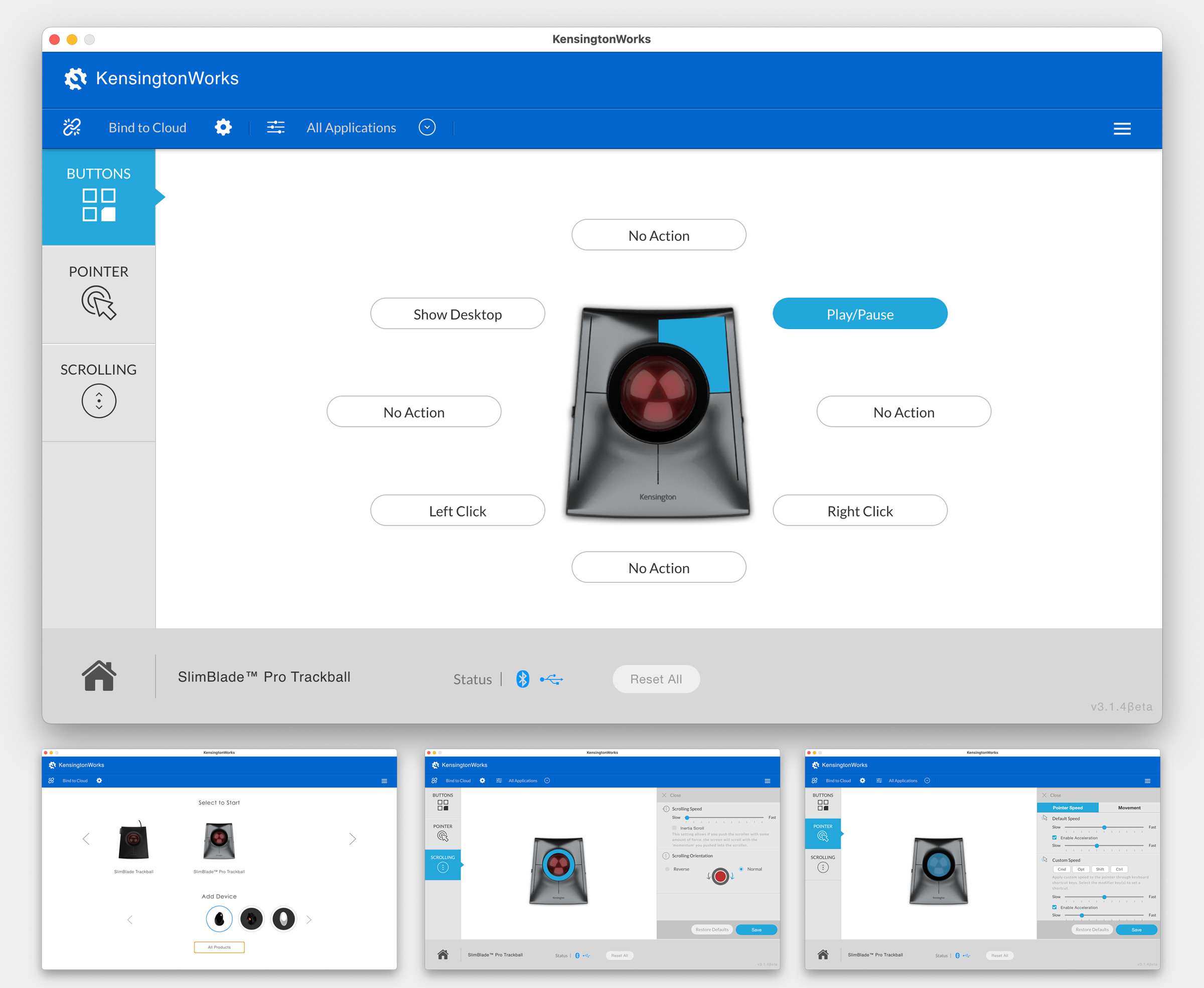
KensingtonWorks allows you to customize your Kensington trackball device: set the direction of scrolling, and the speed of the cursor and assign functions to buttons. You can save your settings in the cloud to save them and use them in multiple locations.
I use KensingtonWorks primarily to assign functions to the top two buttons of the SlimBlade.
KensingtonWorks is available for both Windows and Mac on the Kensington website. (Note that ChromeOS users can use the basic functions of the Kensington SlimBlade Pro trackball but will not be able to customize their device through KensingtonWorks.)
DPI
The new SlimBlade offers 4 DPI settings, something that many people will appreciate. The original SlimBlade has no way of changing DPI, so this is a good upgrade.
After trying the different connection settings of the SlimBlade Pro trackball, I found that the SlimBlade DPI settings acted differently depending on the connection setting.
I started with the Wired mode and found the 800 DPI setting the most accurate and comfortable on my Apple Studio 27” display, doing mostly design, browsing and content creation work.
When I switch to Bluetooth and keep the 800 DPI setting, the cursor suddenly starts to move much faster and travel further. The same with the USB 2.4GHz connection, although slightly less than Bluetooth.
After testing this more in-depth, I found that on my Apple Studio computer and MacBook Air laptop, in the Bluetooth and USB 2.4GHz modes, the Wired DPI seems to be half of the DPI of Wireless modes. For me, the 1200 and 1600 DPI modes are too much and the cursor travels completely off-screen, I never use those, but I have tested the 400 and 800 DPI settings for each connection mode. Starting the cursor on the left of the screen, I turned the ball one quarter to the right and marked the travel distance of the cursor in Photoshop, and these are the results.
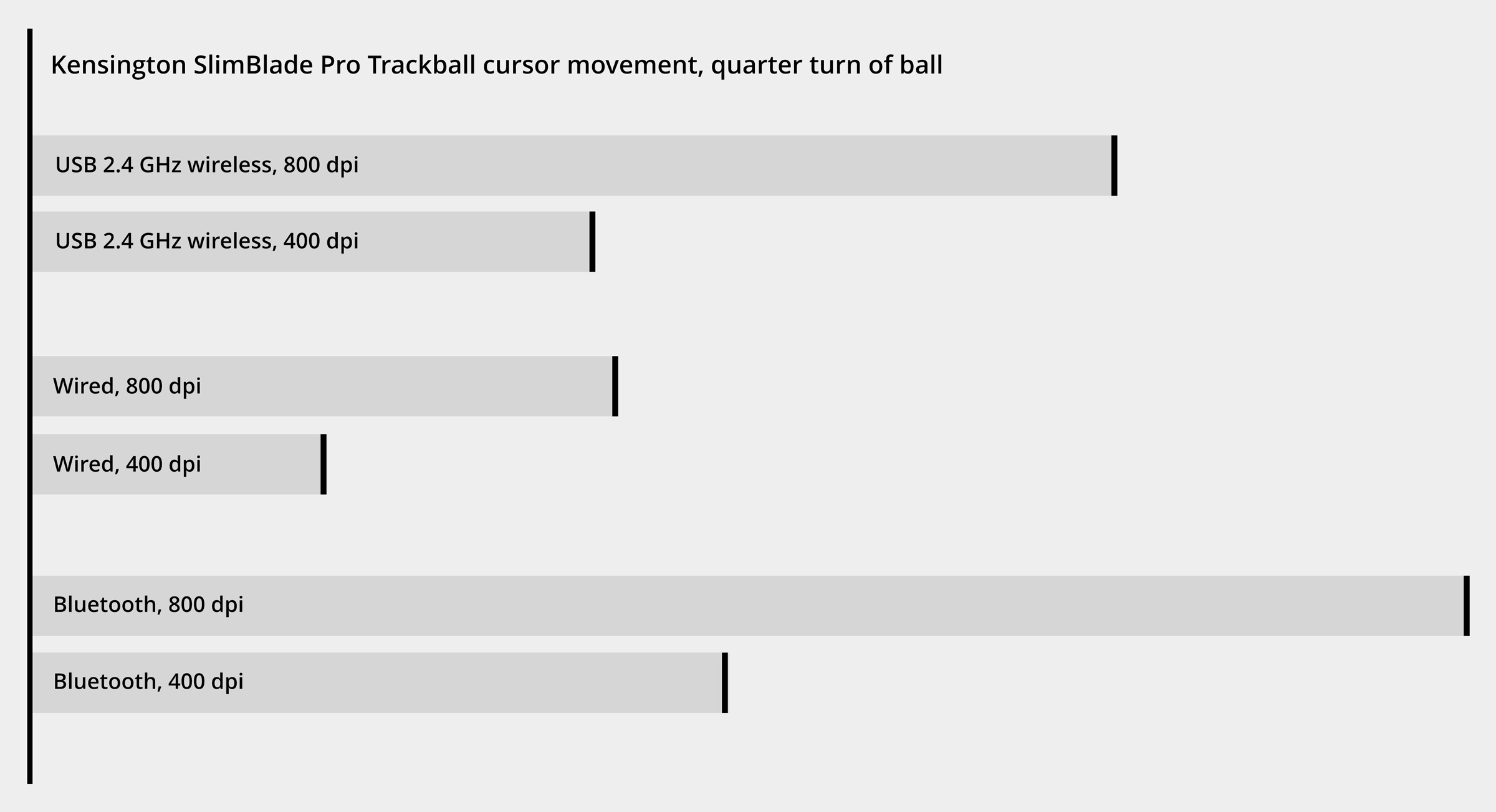
As can be seen on the chart above, the Wired 800dpi setting (my benchmark-setting) is the same as the Bluetooth or USB 2.4GHz 400dpi setting. This means that the Wired version 400 DPI setting can not be matched by the Bluetooth or USB 2.4GHz modes. So if you want very low DPI (minimal movement of the cursor) you need to connect by USB cable. And if you want the same movement as Wired 800 DPI setting, you need to switch to the 400 DPI setting in Bluetooth and USB 2.4GHz modes.
Update: the DPI difference might be a Mac issue, as one user below has commented that on Windows 11 he doesn’t have this issue,
If you get the Kensington SlimBlade Pro, I would suggest trying all connection modes and DPI settings to find what works best for you. And you can always use KensingtonWorks to fine-tune the cursor movement.
Ambidextrous trackball
The SlimBlade is an Ambidextrous trackball, meaning it has a symmetric design, practical for both left-handed as well as right-handed users.
Conclusion
| 4.5 / 5 |
I love it. No other way to put it! I rate this trackball very high. I have used the original SlimBlade for many years, so using this new SlimBlade is like coming home. I’ve used a CST 2545 and Expert more recently, but since I have this new SlimBlade Pro Wireless it has once again become my favorite trackball.
The main benefits are the wireless option (one less cable, while having a long 4-month battery life on a full charge), the DPI switch (easier to find the perfect setting), the unique scrolling, and the low profile body combined with the very large 55mm ball. I actually really like that you can still connect it via the USB cable as well, that’s a fantastic option to have, to connect it quickly to another device, or just have a 100% solid wired connection. The Expert Wireless doesn’t have this option of connecting via a cable, and I think it would be great if Kensington would add it as a feature on the Expert as well.
With 4 large physical buttons that are easy to reach and 4 extra button combinations that can be programmed with KensingtonWorks it gives enough buttons for most people, although perhaps not for die-hard gamers. The device looks and feels fantastic. It only doesn’t get 5 stars because the twist scrolling, however unique and cool, is not always perfect.
Alternative forefinger-operated trackballs
The main competitor for the SlimBlade Pro comes from Kensington: the Kensington Expert / Kensington Expert Wireless is a similar device, just a bit higher body but it has a more reliable and easy-to-use scroll wheel around the large ball. The Expert Wireless has 2,4GHz and Bluetooth wireless connection options but can not be connected via a USB cable. The CST2545 (now called X-Keys L-Trac) is another personal favorite of mine, but it’s expensive ($159), is not wireless and has less buttons (but it has a cool glow ball!).
Thumb-operated trackballs
Want to try a thumb-operated trackball? That’s a whole other ball game, see them all here.
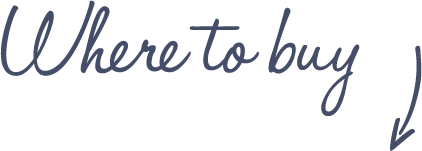
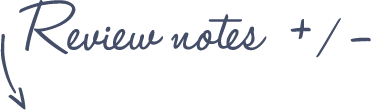
Pros
Kensington SlimBlade Pro Trackball
- Wired and Wireless (2.4Ghz USB, Bluetooth)
- Scrolling by turning the ball
- 8 button customization
- 4 DPI settings (400, 800, 1200, 1600)
- 4 month battery life
- Ambidextrous
- Easy to clean
Cons
- Scrolling takes getting used to and is not always 100% accurate
See more features and specifications on the Trackball Comparison page
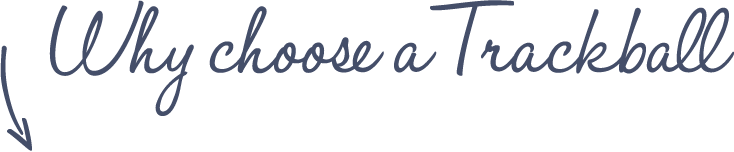




















Can’t wait my Slimblade Pro!
But want to change 55mm red ball to 8 or 9-ball..
When does sell it by Kensington?
I was wondering about the DPI comparison you did based on connection (BT, wired, dongle). I am using Windows 11 22H2 with KensingtonWorks 3.1.2. Based on my limited testing, I am finding that the DPI seems to be approximately the same regardless of connection when moving the trackball. Maybe this is a Mac/Kensington bug or issue with trackball idling or something else? Did you have acceleration turned on? I would report that to Kensington if you have not already and see what they say about it. Just my $0.02 – great review (both written and video).
Thank you for sharing your experience on Windows. That suggests it might be a Mac issue indeed!
Hey,
No mention of the hz, so I’m guessing the long battery life means it’s really low(250hz) like the rest of the Kensington trackballs and not high performance 1000hz like the Ploopy trackballs?
If so would’ve been nice in the software to give options to raise or lower the hz.
Something’s odd with this device. It is not on sale anywhere, Amazon lists it as indefinitely out of stock and none of the local (The Netherlands) retailers even list the Slimblade Pro.
The reviews on Amazon are overwhelmingly negative and indicate a serious quality issiu with the Slimblade Pro.
Any more information on this?
I contacted Kensinton Benelux yesterday to inquire about the availability of the Slimblade Pro
Their answer is Q1-2023 (which means now…) plus some links to retailers in NL and EU *none* of which even list the device on their website, let alone show (planned) availability.
My reply and request for more detailed information has been left unanswered…..
If Kensinton isn’t even wiling to properly answer the simple question of a potential customer they’re surely not getting my business.
Hey, it seems that my reaction gets deleted every day on YT.
Can you tell me Why????
I’ve ordered the Slimblade and for NL (with VAT) the total price is €143,60. Very usefull to know when you want to buy one.
Oh yeah, ETA for delivery is week 3 in March.
Dus vertel me eens waarom je mijn post steeds verwijderd?
Dear Fred, I do not remove replies or comments on the YouTube channel (unless they’re offensive or inappropriate).
In my email archive, I found a notification that you posted the comment “Not available in The Netherlands yet?🙄” on February 24th 223. I don’t know why this comment is not visible anymore. I don’t see any more posts from you, so please explain the “deleted every day” part of your request.
Please provide me with your correct email address (the one you added in this comment didn’t work) so I can work with you to determine the problem.
That cardboard box came with trackball can be somehow good option for travelling. I using that to going to work.
I loved my Slimblade. I found the scrolling feature second nature and pretty much the best idea for trackball scrolling IMO.
However my Slimblade did not last as long as I would have liked. In just 7 months or so, with just normal usage, the main left-click button stopped working. I think the switches in the Slimblade are not as robust as what you would find on the Expert.
I saw forum posts where people were fixing their broken Slimblades with Expert switches, but being in Dubai, where trackballs are hard to come by, I had to give up my Slimblade and go in for something else. I chose the Elecom HUGE and its what I have been using for the past few years.
I would like to have a Slimblade but I do worry about whether the switches will fail on me like before.