![]()
Elecom M-HT1DRBK HUGE Wireless Trackball Review
productnumber M-HT1DRBK
![]()
![]()
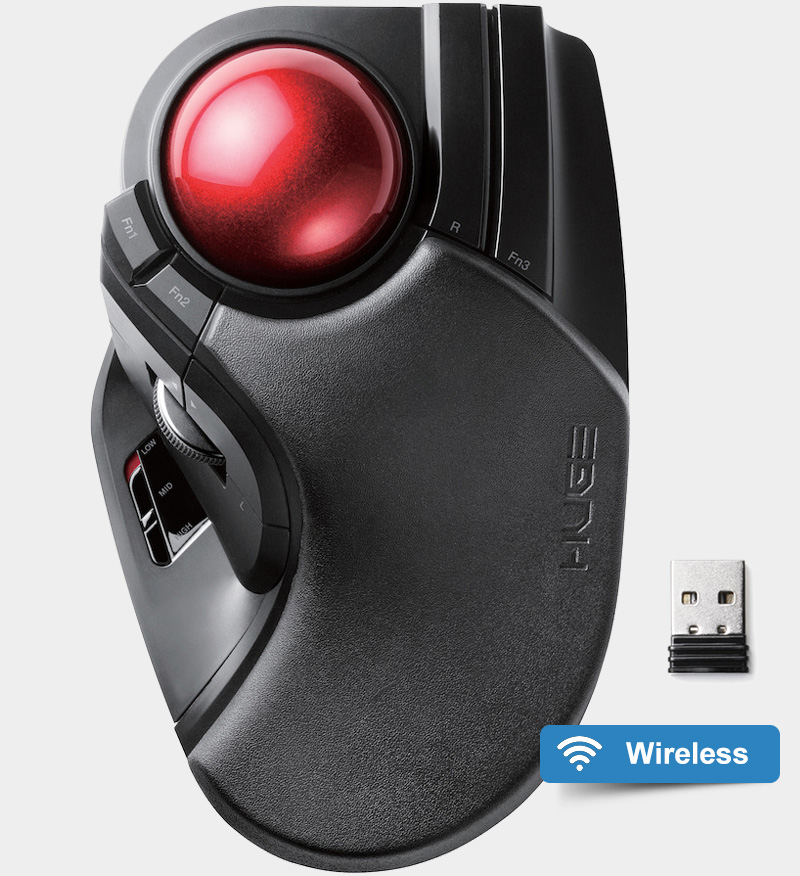
What owners say
The Elecom HUGE gets 4.0 out of 5 stars on Amazon.com and is praised as a worthy replacement of the old beloved Microsoft trackballs.

Read all reviews on Amazon.com
 LOWEST PRICE:
LOWEST PRICE:
$44.99 »
SUMMARY: The Elecom M-HT1DRBK HUGE wireless trackball is an excellent trackball, with more buttons than any other trackball, large ball, fast DPI switch and comfortable grip. Strong competitor for the Kensington Expert Wireless and it’s currently the best selling trackball.
The wireless trackball costs $67.26 while the wired version is available for only $53.92 on Amazon.
OUR VERDICT: ![]() Read full review below
Read full review below
Introducing the new Elecom HUGE trackball
I’m always excited to see new trackballs, and this one is truly different and new. Not just an update of an existing model, but a completely different design from Elecom. First of all the size. As Elecom calls it: HUGE! And they’re quite right: this is one of the biggest trackballs available. So if you have small hands, you might need to look at the smaller Elecom EX-G or Elecom DEFT models.

Compare the size of new large Elecom M-HT1DRBK HUGE model (right) with the much smaller Elecom M-XT3DRBK EX-G model on the left.

Compare the size of the large Elecom M-HT1DRBK HUGE model (right) with the much smaller Elecom DEFT M-DT2DRBK (left) and DEFT PRO M-DPT1MRXBK (middle)
The ball measures 52 mm in diameter, much bigger than the other Elecom models and similar in size to the balls of the Kensington Expert, Slimblade and CST2545-5W.
(This leaves Logitech as the only major trackball brand without a large ball. Hint, hint.)

Comparing the size of new large Elecom M-HT1DRBK HUGE model with the much smaller Elecom M-XT3DRBK EX-G model, then the fore-finger controlled Elecom M-DT2DRBK DEFT and finally with the blue glowing ball CST2545-5W (GL) L-Trac Glow Laser Trackball.
photo © TrackballMouse.org
The designers at Elecom really thought this new model through and tried to make it comfortable, ergonomic as well as pleasing to the eye.
The Elecom model range explained
Elecom is a Japanese electronics company, which produces high quality mice and trackballs and other computer peripherals.
The brand currently offers a few trackballs, which can be divided into three model ranges: DEFT (finger operated), EX-G (thumb-operated) and this new HUGE range (extra large, forefinger operated). Each range offers both wired and wireless versions of each model.
Click here to compare all Elecom Trackball models
In this review I’m testing the wireless Elecom M-HT1DRBK which uses the 2.4 Ghz band and USB receiver, but there is a wired version as well, the Elecom M-HT1URBK (find that one on eBay).
Opening the box
The Elecom M-HT1DRBK Wireless Trackball comes in a modern box (compared to the minimalist carton boxes of the regular EX-G and DEFT models). Included are two AA batteries (for Wireless model only), a USB 2.4Ghz receiver and instruction booklets (Japanese language). Even if you order on Amazon, you will get it in a Japanese language box.
» Download Elecom Trackball manuals in English (PDF)

Elecom M-HT1DRBK Wireless Trackball comes in a nice modern box, two AA batteries and the small USB receiver
photo © TrackballMouse.org
Holding this massive new trackball I’m thoroughly impressed. The quality of the plastic and overall feel is very solid. It’s an impressive device, which looks very cool on a desk (like with most other trackballs, you’re be sure to get some remarks from your colleagues/friends if they see it).
The Elecom M-HT1DRBK HUGE trackball is very large, which I like (if you read my other reviews you’ll see I prefer the larger Trackball devices). The Elecom M-HT1DRBK is longer, but less wide than the Kensington Expert/SlimBlade and with a similar size ball, and about the same dimensions as the CST2545, but the CST ball is slightly bigger.
The HUGE ball is dark red, which is a new color for Elecom (DEFT and EX-G models use dark grey balls), but similar in color to the old beloved Microsoft trackballs and the current Kensington and Logitech models.
The material of the Trackball device is mix of matte and glossy plastic, but it has a unique soft padded built-in hand rest, on which you can rest the palm and inside of your hand. The rubber is quite think, you can press it quite deep, and it’s a comfortable material.

Elecom M-HT1DRBK Wireless Trackball receiver bottom with USB holder, OFF/H/L switch, and battery department
photo © TrackballMouse.org
At the bottom of the device we find four large anti-slip pads which hold the trackball in place on your desk. The base also has a switch (wireless version only) with the settings OFF / L / H, which toggles between the OFF-state, or a Low and High sensitivity, giving you a chance to save battery when you’re not using it for a long period of time (OFF) or want the batteries to last (LOW).
There is a lid that reveals the battery compartment, and just below that is a place to store the wireless USB receiver, which can be useful if you’re traveling with your trackball.
I didn’t test the wired model, but the wired version of the trackball has a black USB cable with a length of 150 cm / 59”.
Setting up the Elecom trackball
The Elecom M-HT1DRBK Wireless Trackball is plug and play. I put in the USB receiver in my computer and after a few seconds I can move the large ball of the Elecom, which is extremely smooth.
The layout of the Elecom doesn’t take long to get used to: all buttons and the ball are placed in a very logical and easy to reach position for everyone with medium to large size hands.
The hand rest is very soft and nice for the hand.
The DPI button is perfect: one can easily change between 500, 1000 and 1500 DPI, making the movements of your cursor faster or slower. This is the best DPI button I have seen so far, as it clearly marks HIGH, MID and LOW, and one can easily reach it and change it. On most other trackballs with DPI switch (CST for example), you have to push a button but there is no visible sign or feedback on which level of DPI you are. The other smaller Elecom trackballs have a DPI button, but those only switch between HIGH and LOW, and are not as ideally positioned or shaped as this one on the Elecom M-HT1DRBK HUGE.
Big Red Ball
The control with this trackball is great, as with many of the trackballs with a large ball, you can aim and move the cursor with great precision.
The ball moves also very silently, much more silent than my CST2545 trackball or the Kensington Expert.
Elecom is proudly explaining how they redesigned this red ball to be tracked as efficiently as possible. Here’s the info that you can forget instantly, but it’s cool to see what a trackball is actually made off: the core of the ball is unsaturated polyester resin, covered in a silver powder layer, and finished with the red, clear-coat outer layer.

Structure of the Elecom M-HT1DRBK Wireless Trackball
The ball rolls on three 2.5 mm large artificial ruby ball bearings, which is the standard in Elecom’s ball bearings for a while now. They are extremely smooth and the relatively large size prevents dust and dirt from clogging them. So you don’t have to clean the ball bearings too often, although I recommend wiping them regularly to keep the ball rolling as smooth as possible all the time.
The ball is held in place by the ball bearings, but can easily be popped out of the device, by pushing it through the hole in the bottom (this is similar to the Logitech M570 for example, but different from the Kensington Expert, where the ball falls out if you hold it upside down).
8 Buttons
The Elecom M-HT1DRBK HUGE Wireless Trackball sets new standards with its 10 button functions. No other trackball has that many options. It must be noted that the Elecom comes with 8 physical buttons on the device and the two extra buttons are the scrollwheel tilting.
The only other trackball that comes close to this many buttons is the discontinued Logitech Cordless Optical Trackman, with 8 buttons (including the scrollwheel click).
The large button under the scroll wheel is the left-click. The long button right next to the large ball is the right-click.
The vertically placed scrollwheel scrolls, but can also be clicked and tilted up or down (which ‘scrolls’ left and right). Just above the scrollwheel there are two arrow buttons, which out of the box just work as a left click, but can be set to a custm function.
On the left of the ball there are two other function buttons (Fn1 and Fn2), and all the way on the right is the 3rd function button (Fn3).
All of the buttons can be customized by using Elecom Mouse Assistant software.
This software works on Windows (except RT) and Mac (Intel only).
Apple Mac users can also download and install USB Overdrive, a software with which can customize a USB mouse, trackball, joystick or gamepad. I have tested this software on my Macbook Pro with OS X El Capitan, and it works with the CST2545. The software is free to use, but costs $20 if you want to get rid of the 10 second shareware reminder.
Scroll wheel
The position of the scroll-wheel is always a tricky subject: one needs to get used to any position. I have always thought that the round scroll ring around the ball as seen on the Kensington Expert and Orbit with Scroll Ring is ideal, moving it with the ring finger. I also really like the smooth scroll wheel on the CST2545, which is moved by the middle and ringfinger, but that wheel is maybe hard to reach for people with small hands.
The scrollwheel on the Elecom HUGE is positioned on the left side of the device, between the left-click and up/down buttons. The wheel needs to be moved with the thumb, and that works, but is not always ideal: it’s impossible to Click and Hold (for example holding a Photoshop layer or a document, and then scroll down). Because the Thumb is used to do the Click & Hold, it can’t be used anymore for the scrolling.
The scrolling is not as smooth as the CST2545 (which is really from another world) but it’s very easy and gives a nice soft physical feedback but without an audible clicking sound.
Ambidextrous and ergonomic design
The Elecom M-HT1DRBK has an asymmetrical design, meaning it’s only suited for right-handed users (for symmetrical trackballs suitable for both left and right-handed users, click here https://www.trackballmouse.org/tag/ambidextrous-trackball/ ).
The shape and especially the top material of the trackball is quite comfortable for my large hand. The palm of my hand rests on the arc-shape built-in soft rubber wrist rest of the device. it is more comfortable than the SlimBlade (the Expert has a wrist rest that can be attached). It’s also better than the CST2545 because the Elecom wrist rest really fills the shape of the inside of your hand
Just like the CST2545 and Kensington Expert and Slimblade, it is safe to say that this trackball is best suited for people with large hands. But if you like the control of a large ball, the controls are placed quite close together, so with a small hand it’s possible to use it properly. The buttons are well placed and always easy to reach and click.
DPI Switch
The Elecom HUGE Trackballs have selectable tracking resolution between 500, 1000, and 1500 DPI. You can toggle instantly between these LOW / MID and HIGH resolutions by clicking the DPI button. I prefer the 500 DPI (LOW setting) for most normal use, but it can be useful to set it higher when you have a large screen (or multiple screens) or if you are gaming.
Other trackballs that have this “button selectable DPI resolution” functionality are the Logitech ERGO MX, Speedlink Aptico / Sanwa Supply Wireless Mouse and all other Elecom trackballs. And on the CST2545 the DPI can be switched by pressing two buttons at the same time.
Technical Details Elecom M-HT1DRBK (wireless) and M-HT1URBK (wired)
Interface: USB (either a USB cable for the wired version, or the USB 2.4Ghz dongle for the wireless version)
DPI: 500/1000/1500 count (switchable)
Dimensions
Body: Width 114.7 × Length 181.9 × Height 57.2 mm (4.51″ x 7.16″ x 2.25″)
USB Receiver (wireless version): Width 13.1 × Length 18.2 × Height 5.0 mm (0.51″ x 0.72″ x 0,20″)
Cable length (wired version): 1.5 m (5ft)
Radio wave reaching distance: about 10m (30ft) for non-magnetic material (wood desk etc.), magnetic material (iron desk etc.) about 3m (10ft)
Available batteries (wireless version only): any one of AA alkaline batteries, AA Manganese dry batteries, AA Nickel Metal Hydride batteries
Estimated battery operation time (wireless model)*
Continuous operation time: about 235 hours (Low) / about 137 hours (Hi)
Continuous standby time: about 1851 days (Low) / about 1851 days (Hi)
Estimated usable days: about 534 days (Low) / about 325 days (Hi)
* These are test values in a controlled environment and not a guaranteed value.
Low (low energy mode), Hi (high speed mode). When assigning 5% to trackball operation during 8 hours of PC operation per day, it is a guideline when using alkaline dry batteries)
Compatible with Windows PC with Windows 10 / 8.1 / RT 8.1 / 7 / XP and Mac OS with MacOS Sierra 10.12
– It may be necessary to update to the latest version of each OS and service pack installation
– “Elecom Mouse Assistant” does not support Windows RT. Function buttons, left and right scroll can not be used.
Conclusion
| 4.0 / 5 |
The Elecom M-HT1DRBK HUGE Wireless Trackball is a great addition to the Elecom range, it gives a new and very attractive option to people like me who like a large trackball device.
It’s up to you to choose between the the wireless model (no cable, less clutter) or the wired model (no need to worry about radio interference and battery exhaustion). Get them on Amazon for around $45. Quite decently priced, cheaper than the Kensington Expert Wireless (probably its closest competitor) and much lower priced than my current favorite, the CST2545 ($130).
If you don’t live in the US, or are looking for the wired version, then you have to look on eBay, where several Japanese sellers offer wireless M-HT1DRBK (click here) and the wired M-HT1URBK (click here), but expect to pay more than on Amazon.
Alternatives
In my opinion the only popular alternatives are my current favourite trackball, the CST2545-5W (GL) L-Trac Glow Laser Trackball (which is more expensive), or the Kensington Expert / Expert Wireless and Kensington SlimBlade, both with a very large trackball. On the higher and even more expensive end you could opt for the more rare ITAC Professional or Industrial Mouse-Trak trackball.
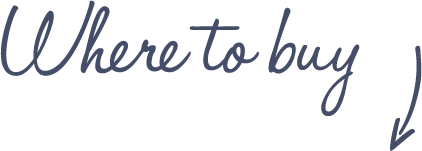
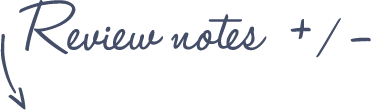
Pros
Elecom M-HT1DRBK HUGE Wireless Trackball
- 10 buttons (8 plus 2 scrollwheel tilts up and down)
- Large ball
- Scroll wheel with click and tilting function
- Gaming grade sensor
- Easy to control DPI switch between 500, 1000 or 1500 DPI
- Easy to remove ball for cleaning
- Great control and accuracy
- Large 2.5mm artificial ruby ball bearings
- Wireless version available
Cons
- Large device (not ideal for small hands)
- Scroll wheel not ideal if you want to Click & Hold and scroll
See more features and specifications on the Trackball Comparison page
 |
$44.99 |  |
Read reviews |  |
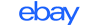 |
$45 – $125 |  |
Read reviews |
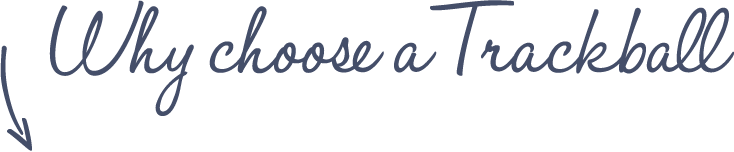











Would anyone recommend this over the Kensington Slimblade or the Expert?
https://www.flickr.com/gp/124699963@N02/o51J4L
I had an Expert. The scroll ring crapped out in a few months. The Slimblade’s use of twirling the ball for a scroll ring is beyond stupid.
I got myself a Slimblade and then it failed on me after about 3 months of use. The left lower button stopped working. Some reviews say that it is a common failure because of the switches.
I would like to know how the HUGE works over the Expert though.
I’m sure that with the number of functions that can be assigned to its many buttons, you can put the hold and click function to one button and then use the scroll wheel to scroll leisurely.
Been on this device for about a week and a half and loving it!
I’ve been using the wired version of the HUGE for about 2 days. This trackball is AWESOME. If you’re looking for a suitable replacement for that aging Microsoft Trackball Explorer, it’s definitely worth the gamble. I got mine for $61 USD shipped in 2 days from Amazon with Prime.
My daily driver was an aging Microsoft Trackball Explorer. I tried a Kensington Expert Mouse with scroll ring (ughhhh), Elecom DEFT (too small), and a couple Logitechs (meh). Nothing really fit the bill until this bad boy arrived.
I run a 27in iMac with matching 27in Dell Ultrasharp (a lot of real estate to cover). I’m a software engineer, so I need precision for scrolling and cutting and pasting. This trackball was almost instantly comfortable coming from the Microsoft Trackball Explorer. No learning curve like the others I’ve tried.
Cons: The software sucks…at least for Mac. It’s buggy, barely installs/runs, and I can only get some buttons programmed. Hopefully they’ll fix it. I was able to map the browser back button to act as a right click so the layout matches the Microsoft Trackball Explorer. I am unable to map function keys with the current state of the software, but that would be more of a bonus than a necessity for me.
Highly recommended.
with Mac OSX I use Steermouse!!
I bought one some weeks ago. The quality is clearly above average, either materials or mechanically. However, there were a few aspects that disappointed me: First: the “stick-slip” of the ball; Second, the position of the main button (Left-click), is too low, forcing the two fingers (thumb and index) to stay excessively apart; Third: the palm support should be higher and further apart from the ball. Fourth: Although wireless, it’s to heavy for portability. Fifth: the ball has excessive inertia to allow accelerations, starting and stopping quick pointer maneuvers. Note: the above mentioned “stick-slip” is the unwanted jerk that occurs mostly in slow pointer movements. When the ball is at rest, you have to overcome a higher static friction force. As you build up that greater you will start the ball motion. Unfortunately your finger will certainly overthrow and move more than you wanted. This happens because the subsequent dynamic friction force is usually lower than the static force you built up. So starting motion is harder than continuing motion. The greater this difference the less precision you will have in moving the pointer exactly to a small target. As the vertical force in the ball increases (either your finger and/or the ball weight) the difference of forces (static > dynamic) increases, and precise handling reduces. On a traditional mouse, you have less difference, usually, using PTFE-Teflon pads on the mouse over a fabric. In this case the ball is sliding on three fixed artificial ruby. The starting force is the critical disadvantage of most trackballs. My M570 was better but now the lower bearing has failed, and the “stick-slip” increased with usage.
I’ve read a letter by a ‘Huge’ owner claiming that, tho Elecom claims to support Windows 7 via a patch, that, actually, it doesn’t (it’s default OS drivers, that deactivate various buttons). This was as of August 2017.
Can anybody confirm that Windows 7 now works?
PS: don’t bother going to Elecom website- it’s all machine translated and you won’t be able to contact them, unless you read japanese.
For those complaining about the driver, here’s the windows one (works on W8.1), the download button is at the bottom of the page.
For those complaining about the driver, here’s the windows one (works on W8.1), the download button is at the bottom of the page.
http://www.elecom.co.jp/support/download/peripheral/mouse/assistant/win/
VB, lots of good information in your comments but I’ve had a very different experience than you. I wonder from what you’ve written if this trackball is larger than what you’d otherwise like, thus creating some of the disappointment? I come from many years of using MS Trackball Explorers and have only experienced one of the items you noted, that being the palm support position.
On the HUGE the support could stand to be just a bit higher at the peak and maybe .50″ further aft on the unit. The MSTE palm support is located nearly the same, just a slightly “flatter” decline than the HUGE. The HUGE has a shorter and “steeper” decline as I sit here looking at both side-by-side.
The only way I can replicate the “Slip-stick” you mentioned is if I slow the pointer way down. But if I speed the pointer up I don’t have any issue.
Your second item, position of the left click button causing the thumb and forefinger to be too far apart…again, I suspect may be a hand-to-trackball fit issue. For me, the spacing is perfect. When at rest, my forefinger sits right on top of the ball with my thumb centered on top of the left click button. Part of the feel for me may be that this trackball so closely mimics the MSTE in size and main button placement that the fit feels “perfect” to me from years of MSTE muscle memory in my hand.
From a size perspective, for anyone that feels this unit is a bit too large for them, I would HIGHLY recommend the ELECOM M-DT2URBK Deft (wired or wireless). Before I knew the HUGE was out there I bought the wired Deft simply because it looked like it might be a suitable replacement for the MSTE. But it is a bit too small for my hand so I was really happy to discover the HUGE.
For anyone that is a lover of the MSTE I think you will smile from ear-to-ear when you start using the HUGE. It is exactly what we’ve been waiting for, for years. I predict those outrageously priced eBay auctions for the MSTE are going to crash as more and more people discover the HUGE.
I cannot say enough good things about the HUGE. The only negative I had is that buttons 4 and 5 are two buttons whereas in that position on the MSTE it is only one larger button, the right click button. So when I started using the HUGE I would sometimes hit button 5 (default right click) and sometimes I would hit button 4. Easily fixed by simply programming both buttons to be right click.
For anyone looking for Elecom manuals and such in English, you can find them on the Elecom Global site. http://www.elecom.co.jp/global/
Thanks for your comments S.W. I confirm that the stick-slip behavior occurs during very slow movements, therefore compromising precision of small positioning. By the way, I would like to emphasize that the precision of a human control movement and the safe feeling doesn’t rely necessarily merely on (dynamic) friction itself. I mean, the good control ability requires a smaller difference between the two friction magnitudes, I mean, the dynamic friction should NOT be far lower than the static friction, otherwise the trackball motion is as unpredictable and unsafe as walking on ice, where slipping has almost no resistance and comes surprisingly, and unexpectedly after some initial tricky feel of higher adherence.
Regarding the shape of the trackball, my hand measures 8,7 inch width when opened and 8 height so I don’t think this trackball is too big for my hand. As you said, and I agree with you: “The HUGE has a shorter and “steeper” decline”, and that’s my complaint. It should have more volume to fill and support my hand inner curvature.
Regarding the position of the main button, I consider it forces my thumb excessively apart. It’s not because of the size of my hand. Perhaps it is because it’s awkward and not sufficiently relaxed. Considering I have some carpal syndrome or tendinitis weakness, after some hours it’s a pain to keep stretching my thumb apart to the left and specially downwards.
Anyone knows if is possible to use other ball, like a billiard ball ?
What is the weight of the original ball ?
Hi Leonardo. Did you see this site?:
http://xahlee.info/kbd/trackball_ball_sizes.html
I tried a HUGE based on the thoughts written here. The HUGE is great design wise and good for basic windows tasks, however I come from a Logitech Cordless Optical TrackMan and I expect it to work for gaming. That is a mistake.
It does not work for gaming and here is why – the software is horrible, absolutely dreadful and ruins the HUGE. Even using the most update version 5.1.5 (at the time) I could find and after spending hours installing it (you have to delete any mouse software on your computer for it to work, it must be the only mouse! I deleted logitech and razer) and really could only get it to work properly with a fresh Win10 install and then installing it first. Then it worked. After that you can install arbitrary keybinds like ; for button 4 and so on, these all would work beautifully in Windows.
But… the second you try it on any games (FarCry 5, Hunt Showdown, Overwatch) it entirely forgets the keybinds exist and all these games ignore all but three buttons, the software doesn’t work, it basically turns off once loading a game, thus rendering it a paper weight for games. A failure.
Of course I tried a couple of times to reach their support before returning it. No reply, dead air. If any of you have found a solution for games please advise, would be grateful.
So for me, design/hardware 7/10, software 1/10. If you are a gamer this will be a product you will regrettably have to return. Real bummer.
Again – if you know a solution I will definitely try again.
My only hope now is that this startup company pulls theirs off:
https://www.gamingtrackball.com/
I’ve wrote them and they all had the same issue with Elecom which was one of the reasons they are launching. They are very responsive, which is refreshing. Force be with them. Fingers crossed.
This article seems to be a bit old. I bought the HUGE a few days ago. I am disappointed in it for the reason you cannot remap any of the functions keys as games don’t recognize them. Even my deft you could at least remap the 2 keys above the center wheel. Upside is it runs on windows 10, but with lack of support to remap the Fn keys i’ll probably send it back, unless i can find a work-around.
Can the buttons be programmed for key strokes?
I currently use a Logitech M570 with Adobe lightroom and have assigned ‘W’ and ‘1’ to the buttons on the 570 to assist with workflow
Can the FN buttons be assigned keystrokes?
I currently use a Logi M570 with Lightroom and have the forward/back buttons remapped for ‘W’ and ‘1’ keystrokes – Is this possible with the Huge?
DESPERATE
Hello
Searching for two weeks for how to set up the Deft Pro Trackball – install process says that the Elecom trackball
is not recognized
Not quite as good as my old TBE, but it’s as close as anyone has come AFAIK. Some ergonomic and software tweaks as well as less stiff right button switches would go a long way. It would be an absolute must have if they’d copied the TBE’s ergonomics a bit closer and upped their software game. Something about the HUGE aggrevates my hand, but I am glad that they haven’t given up on finger trackballs, as I can’t stand thumb trackballs. I hope they get it right with their next one, because I desperately miss my TBE.
Are replacement USB receivers/dongles available for this Elcom trackball, or for that matter any of their other trackballs? If so, a link would be appreciated….
I really would like to know if there are any users that will recommend the Elecom over the Kensington Expert.
I am not sure about the location of the scroll wheel.
I can say with great confidence – this is the best overall trackball, but with a lot of caveats. It wins in ergonomics department, it has the best button placement, scrolling wheel and shape out of everything else.
However, where it lacks the most is the trackball itself – specifically the bearings.
Compared to Expert, Slimblade, and especially CST L-Trac it’s awful – its “sticky”. There is a fix for it – you have to swap the bearings for ZrO2 bearings, they are 2.5mm bearings and it’s not expensive – about 4 bucks per pack of 5. Replacing them is not very easy, but doable if you have a screwdriver.
With replaced bearing it works much better, and given absolutely superior ergonomics it blows any other trackball out of the water. I wish Elecom could reiterate the design to use better bearings, or ideally to adopt CST’s approach.
I can’t stress it enough how better the ergonomics are compared even to Expert.
Would this one work well for Left handed User ?
My country didn’t sell Left handed version 🙁
I’m owning a Trackball Orbit from Kensington, would be nice if anyone can compare them.
Has anyone put this through some type of a torture test? I have and old Logitech trackball that I use in my truck on pipeline construction projects & have had it get knocked over on a muddy floorboard, had it fall from the seat to the ground and so on. Curious to see how durable they are.
Running on Windows 10, the USB dongle has to be removed and re-attached after every boot. It’s annoying, but if you read the Amazon reviews, it’s a common complaint.
Other than that, this is the best trackball I’ve owned, not perfect, but close to it. I have no problem using the mapping software to create keybinds and combos. It’s really handy in that regard. But despite everything, I still have to physically remove and re-attach that USB dongle every single time. Just once per boot cycle, and it works perfectly from there on out.
Anyone else have this issue and better yet, has anyone figured out a fix for it?
Thanks!