![]()
Speedlink Aptico Wireless Trackball Review
productnumber SL-630001-BK
![]()
![]()

“I am totally satisfied with this product.”

Read all reviews on Amazon.de
 LOWEST PRICE:
LOWEST PRICE:
£36.97 »
SUMMARY: The Speedlink Aptico Wireless Trackball SL-630001-BK is a very good thumb-operated wireless trackball: similar to the best selling trackball Logitech M570 (which can be seen as one of its direct competitors) but with a better build quality, easily accessible DPI selection button, and its secret weapon, the more versatile and solid scroll ‘4D’ scroll wheel.
OUR VERDICT: ![]() Read full review below
Read full review below
The Speedlink Aptico SL-630001-BK is a wireless, thumb-operated trackball. It is the exact same device as the Japanese Sanwa Supply Wireless Trackball Mouse MA-WTB43BK, but the trackball is sold in Europe by the German company Jöllenbeck GmbH under their brand Speedlink, which specialises in computer and gaming accessories. Speedlink offers several computer mice, but only one trackball, this Aptico SL-630001-BK.
Comparing the Speedlink Aptico to Logitech M570 and Elecom EX-G M-XT3DRBK
In this review, I will sometimes compare the Speedlink Aptico Wireless Trackball to the best selling trackball of the moment, the Logitech M570 Wireless Trackball, and the Elecom EX-G M-XT3DRBK Wireless Trackball, as these trackballs are very similar in design, features, layout and size.
Opening the box
The Speedlink Aptico Wireless Trackball comes in a white carton box in which the trackball can be seen through a transparant plastic. The box contains the trackball, info guide in 18 languages, quick install guide and one AA battery.

Speedlink Aptico Wireless Trackball
photo © TrackballMouse.org
I put the AA battery in the compartment at the bottom, and I take out a small Nano USB Wireless 2.4 Ghz receiver, which can be stored at the bottom of the device, and I put it in my laptop’s USB port. Don’t forget to switch the trackball ”ON” with a tiny button at the base of the trackball. If you don’t use the trackball for a while, you can turn the device off to save the battery (although the Aptico does have an automatic Energy Save Mode).

On the base of the Speedlink Aptico Wireless Trackball we find the wireless USB receiver, battery compartment and on/off switch. And you can see the hole through which you can push out the ball.
photo © TrackballMouse.org
Once it’s on, my Mac OS X El Capitan operating system detects and installs the device automatically.
Materials and shape
The Speedlink Aptico Wireless Trackball feels soft, with matte black plastic on top and a more shiny plastic on the side and at the bottom. The Aptico has some sharp edges, especially on the sides, but overall feels very nice as well and it has a good way of ‘cradling’ the fingers, with the buttons being slightly deeper than the body.
Hand position
My hand can rest nicely on the smoothly curved body of the Aptico. The body has an ergonomic design, supporting the palm of the hand and fingers. I have the M570 next to it to compare and even though the shape is a bit different, the actual layout of the ball, buttons and scroll wheel are virtually the same. Both trackballs are too small for my hand, but for most people the size will be ok. The Aptico cradles the fingers a bit more with the buttons that lay deeper in the body than the M570, while the M570 gives slightly more support to the palm of the hand.
During the first minutes getting acquainted with the Speedlink, I try to figure out the best position of this trackball. At first it feels like the Speedlink is not as comfortable as the M570, but then I find out that for the Speedlink to sit comfortably under my hand, I need to place it in quite a different position than the M570, turning it in an angle of almost 45 degrees to the left. This way, it is comfortable and main buttons easy to operate.
Thumb-operated trackball

The Speedlink Aptico is a thumb-operated trackball
photo © TrackballMouse.org
The Aptico is a thumb-operated trackball, meaning that the red ball sits on the left side where you need to control it with your thumb, making this a trackball only suited for right-handed users. If you are looking for ambidextrous trackballs suited for both left- and right handed users, click here.
Ball
The red ball of the Aptico is small, the same size as the blue ball of the Logitech M570 and grey ball of the Elecom EX-G (I have switched them to check and it works, although you need to push the blue M570 ball a bit to make it fit in the Aptico). I personally prefer the bigger trackballs of the Kensington Expert, Kensington Slimblade and CST 2545.

Just to give an idea of size, compare the Logitech M570 Wireless Trackball (left) and Speedlink Aptico Wireless Trackball (right) with the Kensington Slimblade
photo © TrackballMouse.org
With the thumb-operated devices with small trackballs I find myself operating it with the top of my thumb, which doesn’t give as much precision and control compared to the double or even triple finger control on a large finger operated ball. But many trackball users prefer the thumb-operated trackball and it all depends what you are used to and your hand size. If you are new to trackballs, you might want to try both layouts, and see what works best for you. If you don’t want to break the bank, get the Speedlink Aptico as a thumb-operated trackball and a Logitech Trackman Marble or Kensington Orbit with Scroll Wheel as a finger-operated trackball and see what you prefer.
Cleaning
The trackball of the Speedlink Aptico and the ball bearings are easy to clean. To do that you can push the ball out by sticking your pinkie finger or pen through the base of the trackball (make sure to turn off the device first). This gives access to the three ball bearings and the laser sensor. Clean any dirt with a dry cloth or cotton ear buds. Pop the ball back in the socket by pushing it firmly back in to place.

The red ball of the Speedlink Aptico Wireless Trackball is easy to take out
photo © TrackballMouse.org
Buttons
The Speedlink Aptico has 6 buttons (including the DPI button): 2 main buttons for left click (index finger) and right click (middle finger), and 3 smaller buttons, the first one of which is the DPI button (see the button with the test dpi next to it) which also need to be clicked with the index finger. Finally, the scroll wheel acts as a button as well when clicked.

I find both small buttons quite hard to push. They need to be pushed exactly from above, but during use of the trackball, you’re usually pushing a bit from the side and that doesn’t really work with these buttons. The two extra buttons of the M570 do work when pushed form the side and are easier to click because they are better positioned.
The two buttons make a clear clicking sound, while the M570 produces a more muted click sound.
Customizing the buttons and scroll wheel
Speedlink doesn’t offer a software to customize the behavior of the main buttons or extra buttons of the Aptico. On my Mac, the two small extra buttons are programmed automatically to open a webpage in a new window, but otherwise they don’t do anything.
One solution is for Windows users to download the X-Mouse Button Control, a free tool for Windows that allows you to re-configure and expand the capabilities of your trackball or mouse. As a Mac user I haven’t been able to test this app, but I don’t see a reason why it wouldn’t work.
Apple Mac users can download and install USB Overdrive, a software with which can customize a USB mouse, trackball, joystick or gamepad. I have tested this software on my Macbook Pro with OS X El Capitan, and it works. The software is free to use, but costs $20 if you want to get rid of the 10 second shareware reminder.
Functional red light
Next to the three small side buttons we can see a red light, that sometimes lights up when you move the trackball or when the device is connecting to the wireless USB receiver. The red light also indicates which DPI (sensitivity) you are choosing when clicking the DPI button, and it will flash slowly when the battery needs to be changed.

The red light is located next to three small buttons on the side. The first of those buttons is the DPI switch
photo © TrackballMouse.org
DPI switch
The DPI button lets you switch instantly between four sensor settings: 400, 800, 1200 and 1600dpi. I find for normal use the 800 is perfect, but it is a great feature, especially for gamers, to have the possibility of switching. If you click the DPI button, the LED light indicates which DPI is selected. The LED light blinks once for 400dpi, twice for 800dpi, three times for 1200dpi and 4 times for 1600dpi.
4D Scroll wheel
 The scroll wheel is one of the nicer scroll wheels on a trackball I’ve used so far. It has a aluminum look and black rubber band running along the middle. Reaching the wheel is easy with the middle finger, and scrolling speed is good (and can be changed with your computer’s mouse settings or the software mentioned earlier in this review).
The scroll wheel is one of the nicer scroll wheels on a trackball I’ve used so far. It has a aluminum look and black rubber band running along the middle. Reaching the wheel is easy with the middle finger, and scrolling speed is good (and can be changed with your computer’s mouse settings or the software mentioned earlier in this review).
The scroll wheel is multifunctional, or as Speedlink calls it, ‘4D’: it works as a button by clicking on it. It can also act as a back/forward button or sideways scrolling by pushing (tilting) the wheel left or right. This is quite a good feature and only one other trackball, the Elecom EX-G M-XT3DRBK, offers the same feature.
Wireless USB 2.4GHz receiver
 The Speedlink Aptico wireless trackball uses a small USB 2.4GHz receiver which, just like the Logitech M570 and Elecom EX-G, can be stored at the bottom of the device if you don’t use it for a while or travel with it. On the M570, the USB receiver is hidden next to the battery, so one needs to open the battery lid to access the receiver. The USB receiver of the Aptico can just be put in or be taken out of an open slot at the bottom, so no need to open the battery lid. Both have advantages: the M570 protects the receiver and prevents it from falling out during transport, but I think the easy access of the Aptico is more practical.
The Speedlink Aptico wireless trackball uses a small USB 2.4GHz receiver which, just like the Logitech M570 and Elecom EX-G, can be stored at the bottom of the device if you don’t use it for a while or travel with it. On the M570, the USB receiver is hidden next to the battery, so one needs to open the battery lid to access the receiver. The USB receiver of the Aptico can just be put in or be taken out of an open slot at the bottom, so no need to open the battery lid. Both have advantages: the M570 protects the receiver and prevents it from falling out during transport, but I think the easy access of the Aptico is more practical.
According to Speedlink the trackball has a reach of 8 meter (about 26 ft), providing you have a fairly clear view of the computer you are controlling. I was able to get a good reception from more than 12 meter (about 40 ft). I have compared it to the M570, and the Aptico has a better wireless reach. Even around a corner in the room, the cursor responds perfectly to the Aptico’s signal, while the M570 has more trouble connecting from more than 8 meter and especially with obstructions. For most users, the M570 reach is enough (if you just keep the trackball on the same desk as the computer, or if there’s no obstruction), but if you plan on giving a presentation, or your computer is located quite far away, then the Aptico offers a better connection.
Conclusion
| 3.5 / 5 |
The Speedlink Aptico Wireless Trackball is a very good thumb-operated trackball. The DPI switch, high DPI tracking, multifunctional and smooth scroll wheel and large wireless range make it better than the M570. The cons are the difficult to click small buttons.
The Speedlink Aptico Wireless Trackball is a very good alternative to the popular Logitech M570 Wireless Trackball or similar Elecom M-XT3DRBK wireless.
I do feel that this Speedlink trackball, just as the M570, is not ideal for people with large hands. It works, but feels just a bit to small. Readers of this website might know that I use the much larger Kensington SlimBlade and Expert most of the time, both of which are significantly larger. It’s also a matter of getting used to the smaller size again, but it must be noted that if you have large hands, you might want to consider a bigger trackball. [I will try to put a hand size chart online in the near future, which could be helpful in choosing the right trackball for you].
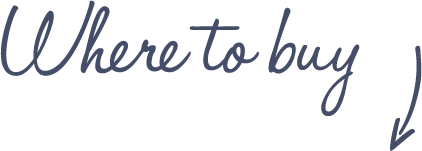
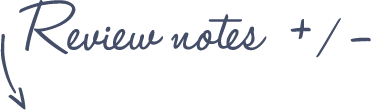
Pros
Speedlink Aptico Wireless Trackball
- Great scroll wheel with click and sideways scrolling
- Instant DPI switch with 4 speeds
- Big range of wireless receiver (better than M570)
- Comfortable design
- Back/Forward buttons
- Easy to clean
Cons
- Two small extra buttons difficult to click
- Lack of Speedlink software to customize buttons and scroll wheel (but can be customized via third party software)
- Small if you have large hands
See more features and specifications on the Trackball Comparison page
Product summary Speedlink Aptico Wireless Trackball:
- Wireless with USB 2.4GHz receiver
- 4D scroll wheel
- 5 buttons
- DPI switch for toggling between four sensor settings 400, 800, 1200 and 1600dpi
- LED displays current dpi setting
- Scanning Technology: Laser
- Motion Sensor: Optical
- Automatic tracking-speed adjustment
- Thumb controlled trackball (for right hand only)
- Ergonomic shape
- Max. Resolution: 1,600 DPI
- Compatible Operating System: Windows, Mac (no programming of buttons on Apple)
- Power source: 1 x AA battery (included)
- Color: Black
- Wireless range: 24ft (8 m)
- Trackball diameter: 1.375” (approx. 3.5 cm)
- Length: 13.3 cm
- Width: 10 cm
- Height: 4.5 cm
- Weight: 328 g
- Packaging: 25,5 cm x 17,4 cm x 9,9 cm
 |
$38.00 |  |
Read reviews |  |
 |
£36.97 |  |
Read reviews | |
 |
€49,99 |  |
Read reviews | |
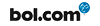 |
€45,99 |  |
Read reviews | |
| £38 – £55 |  |
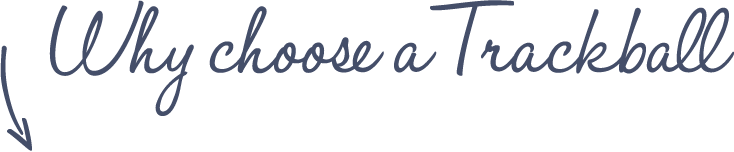










Thank you very much for the useful review. It really helped me making a choice.
It’s a piece of junk really.
Every time after cleaning it, the pointer is all over the place! That never happened with my M570. Also, it doesn’t remember at which DPI setting it was after switching it back on.
Unfortunately, the M570’s switches wear out fairly quickly, which is why I looked for an alternative in the first place. The Aptico isn’t it. Waste of money, do not buy it.
A typical case of pennywise, pound foolish.
Speedlink Aptico SL-630001-BK seems exactly like my Sanwa MA-TB44BK
https://item.taobao.com/item.htm?id=553168693061
Therefore, hope my experience of using Sanwa MA-TB44BK can be useful for anybody. It was my first trackball and I found it very comfortable, however scroll wheel started to jitter after 2 month of use and became fully unusable after 10 months.
If Sanwa is just a replica of Speedlink then I have to say it’s quality is very bad. If it’s the same trackball sold under different brands then both of them are not good choice to buy.
Does anyone who uses the Speedlink Aptico trackball know if you can assign a different function to the DPI selection-button, so that it functions as, for example, back or forward (and no longer as DPI-changer)?
(Obviously, as stated in the review, in order to give the (other) button(s) a different function one would have to use third party software.)
I’ve just binned my Aptico after two years and a repair. As per one of the other comments, the scroll wheel doesn’t last. the spindle is hexagonal and fits into the micro switch tat detects the movement. This wears out and after a while becomes useless. I’ve glued it a couple of times, but now a bit of glue has gunged up the microswitch casing.
The logitech 570 has it’s problems, but replacing the button switches has given it a far longer service life (6 years and counting)